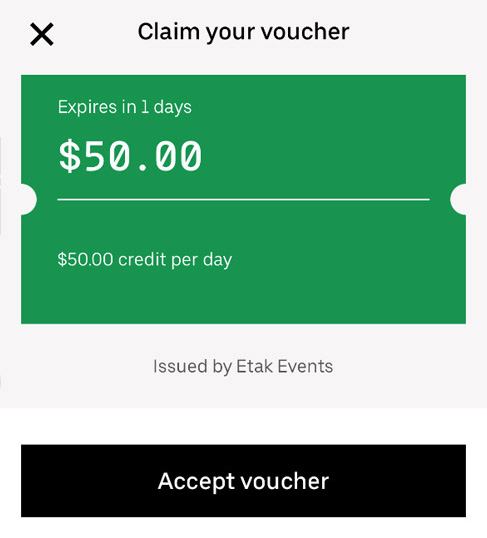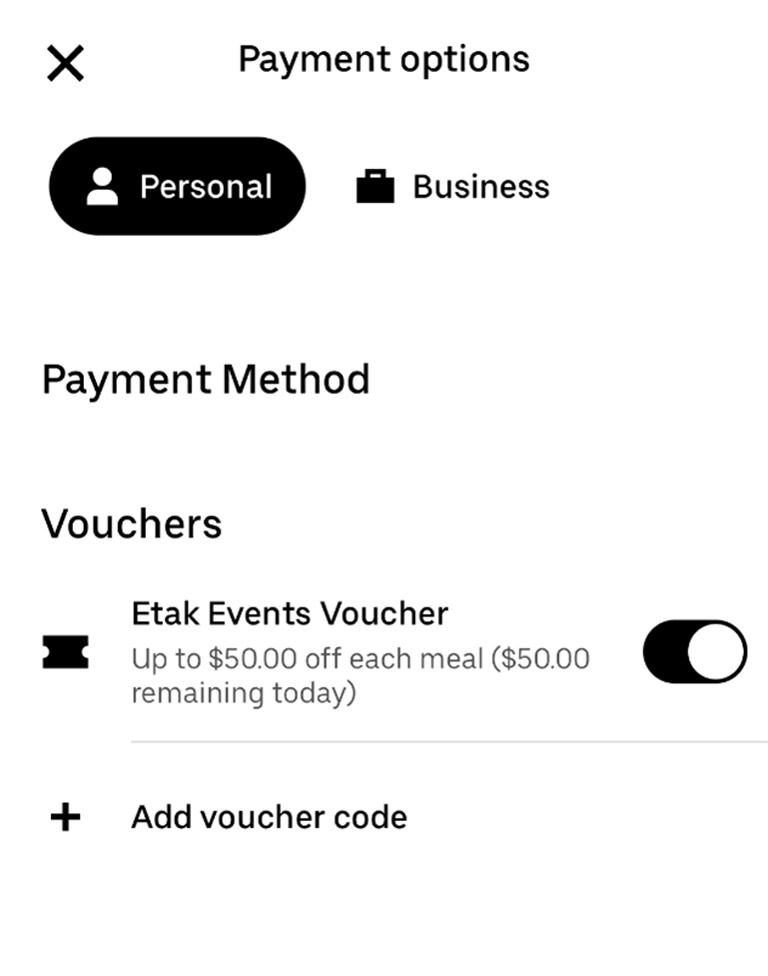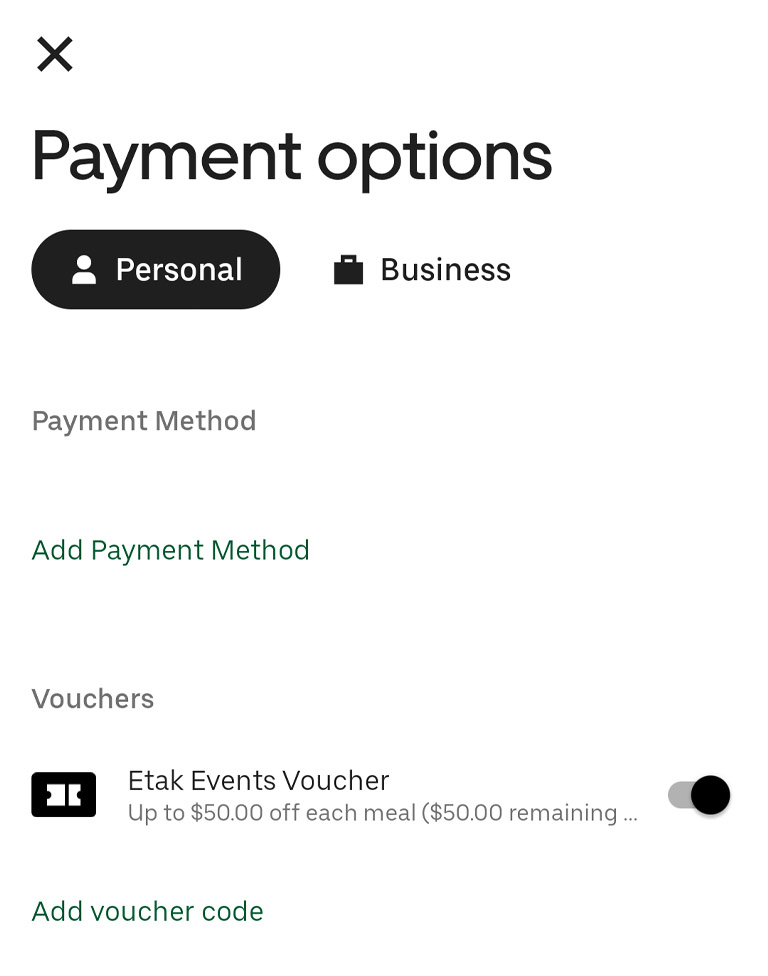Need help? Email events@etakevents.com or call (520) 815-7366
Please be sure to follow the steps below on your mobile device & not your desktop/laptop computer. This will enhance ease of setup & ease of ordering your meal the day of the webinar.
Note there are parameters to ordering that must be followed that include the ability to order your meal only on the day of your scheduled webinar and your applicable maximum meal cap spend. Should your order exceed the allotted meal cap, the rest of payment will simply default to your form of payment you have connected to your Uber Eats account.
Please be sure to follow the steps below using the same mobile device that you used claim your voucher in the directions above.
Need help? Email events@etakevents.com or call (520) 815-7366